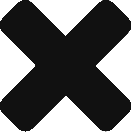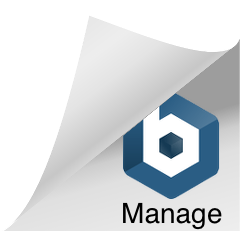Planning a disaster recovery strategy, or preparing to move MDaemon to a new machine? If so, read on as we cover the steps required to ensure your mail server is up-and-running as quickly as possible.
Planning a disaster recovery strategy, or preparing to move MDaemon to a new machine? If so, read on as we cover the steps required to ensure your mail server is up-and-running as quickly as possible.
The simplest way we have found to backup MDaemon is by installing BackupAssist directly on the Windows machine running your mail server. For the purposes of this blog, we’ll be backing up the entire \MDaemon directory to an externally connected, USB hard drive, 7 days a week. This will provide a backup of all email, user accounts, custom configuration — everything MDaemon.
• Install and open BackupAssist (Which has a free 30 day trial)
• Click the ‘Create a New Backup Job’ button

• Click the ‘File Protection’ button

• Expand the drive letter MDaemon resides on, and place a check mark next to ‘MDaemon’
• Click ‘Next’

• Select ‘External Disk’ and click ‘Next’

• Use the drop down arrow to select a time to perform these backups
• Select ‘Daily Rotating Full’ and click ‘Next’

It’s important to note the ‘Daily Rotating Full’ backup scheme will use all available free space on the external drive. BackupAssist will automatically remove the oldest backups from the drive to make space for new jobs, as required.
• Use the drop down arrow to select your external drive(s) letter
• Use the drop down arrow to select how many external drives you’d like to use
• Click ‘Next’

• Plug your external drives in, one at a time, and then click the ‘Prepare Media’ button
• Click ‘Next

• Type a meaningful name into the text box provided and click ‘Finish’

By default, this job will run 5 times a week, Monday to Friday. Next, we’ll edit this jobs schedule in BackupAssist to ensure it runs 7 days a week instead.
• Double click your backup jobs name

• Click ‘Scheduling’ on the left
• Place a check mark next to ‘Sunday’ and ‘Saturday’
• Click ‘Apply Changes’
If you have followed the directions provided in this article, you will now have a full backup of your MDaemon installation performed daily at 9:30PM, to an external hard drive.
Simply copy this \MDaemon backup to the same path on a new machine (if MDaemon was previously installed on C:\, you need to paste this backup to your C:\ drive) and re-install MDaemon, as well as any add-ons (SecurityPlus or Outlook Connector) over top. The installation will detect your \MDaemon directory and utilize your previous settings on the new machine.