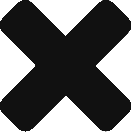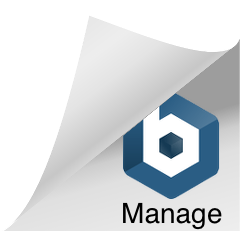Having troubles finding the exact email you are looking for? Not sure what search criteria you should use? MailStore has a quick search option or an advanced search to ensure that you find the specific emails you are looking for quickly. Today we have created a comprehensive guide on the different techniques you can use to search your archive of emails in MailStore.
Having troubles finding the exact email you are looking for? Not sure what search criteria you should use? MailStore has a quick search option or an advanced search to ensure that you find the specific emails you are looking for quickly. Today we have created a comprehensive guide on the different techniques you can use to search your archive of emails in MailStore.
I’ll cover how to do these searches using the MailStore Outlook add-in since this is the most common way users access their archive of emails. You can use these same searching techniques using the web interface or using the MailStore Client application!
After the MailStore Outlook add-in has been installed you will see a new tab in Outlook named “MAILSTORE”. The search field you see here is for quick searching.
Quick Search

Quick searching simply means you are going to search all emails in the archive(s) you have access to. You can simply input a word to search for and press ENTER or use some very advanced searches in this quick search field.
Below are search techniques that can be used in the quick search box.
Searching For Word Fragments
Not quite sure of the word you are looking for? Maybe you know you are looking for an email about a renovation being done. By using a wild card, a * in this case we can search for fragments of words. Searching for the below value would match the words renovates, renovations, renovating, etc.
reno*
Searching For Words With Unknown Letters
If you are not quite sure how to spell a word, or maybe you know the sender spelled it incorrectly. Searching for the below value would match the word “receive” no matter if the sender spelled it wrong (i.e. recieve ,<– incorrect). As you can see you can use multiple question marks. One for each letter.
rec??ve
Searching For Phrases
Any time you want to search for multiple words you must enclose those words in double quotes. Searching for the below value would match the word phrase Microsoft Windows, but would not match “Microsoft Works”, or “Windows Updates”.
“Microsoft Windows”
Narrowing The Search By Email Headers
MailStore, through a search value, can be told to only search for certain criteria in specific email headers. Subject, from, to, cc, and bcc information can be searched for. By searching for the value below MailStore would return any emails that contain the word “support” in the Subject header.
subject:support
Below are more examples of how to search for emails From, To, CC, or BCC’d using the support@ccsoftware.ca address.
from:support@ccsoftware.ca
to:support@ccsoftware.ca
cc:support@ccsoftware.ca
bcc:support@ccsoftware.ca
Excluding Words
You can exclude words from your searches. For example you could be searching for an email concerning support of a Windows OS but you also have support emails on Linux. The below search value would return any emails that contain the words “support” but will not display any emails with the word “Linux” in them. You can exclude multiple words. Just ensure to put a dash in front on any new word you don’t want found.
support -linux
Combining Search Options
Any of the above search options can be combined together.
ZDNET -“Daily Update”
The above search term would display all emails from ZDNET which do not contain the consecutive words Daily Update.
Extended Search
Go ahead. Do it! Press the Advanced Search button.

You will now have the following window presented to you. This allows the user an easier way of doing more advanced searches.
If you do repeat searches for the same messages frequently you can also save searches so they can be quickly and easily performed over and over.

- Your search field. Enter the text you would like to search for. Check or remove check marks from the options just right below to help narrow down the search.
- Press the “…” button to select a specific folder to search within. The default is to search all folders.
- Yes there’s a From field. You may be thinking why do I need this? All the email I have access to are sent by me. There are a few different reasons for this. You may have sent the email using an alias. Your alias address is put into the From field on the emails you send. Secondly you may have access to more than your own personal archived email. For example you may have your own email address but have also been granted access to a shared sales@domain.com address.
- Narrow down the search by providing a date range. You’ll see options like Today, Yesterday, This Week and Last Week or you can select a custom date range!
With so many search options in MailStore you’ll never lose another email!
Have any questions? Send us an email to support@ccsoftware.ca.