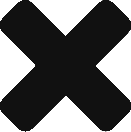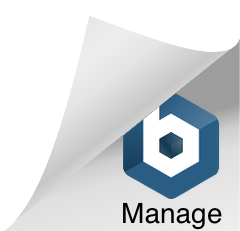Recently Brad Wyro, who is the marketing specialist with Alt-N Technologies (the developers of SecurityGateway), created a video (approximate run time of 11 minutes) on how to get the best performance out of SecurityGateway. This webinar video provided a lot of great information, but for those who don’t have the time to spare to watch it we have condensed the information in this blog article.
Recently Brad Wyro, who is the marketing specialist with Alt-N Technologies (the developers of SecurityGateway), created a video (approximate run time of 11 minutes) on how to get the best performance out of SecurityGateway. This webinar video provided a lot of great information, but for those who don’t have the time to spare to watch it we have condensed the information in this blog article.
This blog article is intended for both new, and existing SecurityGateway administrators, whether you are deploying a new server or have an existing SecurityGateway server that may not be processing email as quickly as you would like.
Hardware Requirements
When deciding what hardware to install SecurityGateway on make sure you meet the minimum requirements, or better yet, exceed the requirements.
SecurityGateway is an intensive I/O (input/output) application. So using the fastest hard disks possible will help increase performance. You could also consider using a SSD (Solid-State Drive).
System Considerations
- Run SecurityGateway on a dedicated server.
- Install SecurityGateway on a separate hard drive from the OS.
- Move the location of Logs and Backups to a different drive than where SecurityGateway has been installed. This is to help offload some I/O of the hard disks used by SecurityGateway.You can easily change the location of where Logs and Backups are kept by logging into SecurityGateway as the admin, click the Setup/Users button in the bottom left hand corner and then select “Directories” under the System sub menu.

- Data Retention – If performance is an issue, consider reducing the amount of information stored in SecurityGateway’s Firebird database. This will reduce the size of the database hence increasing overall performance. You can access SecurityGateway’s “Data Retention” options by logging in to SecurityGateway as the admin, click the Setup/Users button in the bottom left hand corner, and then select “Data Retention” under the Database Maintenance sub menu.
 Message Database Records are used to generate reports and message transcripts. They hold the number of messages sent through SecurityGateway, what spam score the message received, if the message was delivered, and other such information.
Message Database Records are used to generate reports and message transcripts. They hold the number of messages sent through SecurityGateway, what spam score the message received, if the message was delivered, and other such information.
Message Transcripts are used to store SMTP sessions and filtering activity. By default Message Transcripts are deleted based on how long Message Database Records are kept.
***NOTE: If you select to only retain a small amount of information (i.e. 15 – 30 days) this does not mean that the logging is lost. You can always open the text based log files found in the \SecurityGateway\Logs\ folder with your favourite text editor.

Bandwidth Information is information used by SecurityGateway to generate reports on how much bandwidth is being used. If this type of information is not important to you it can simply be disabled.
Message Content options are used to store message content (i.e. the body of the message) when normally it gets removed. By default SecurityGateway will remove message content if the message is seen to get delivered successfully, but options are available to retain this information. Enabling any of these options will increase the overall size of the database.
Database Logging Exclusions can be used to further decrease the size of the database but be aware that excluding these items from being logged can make troubleshooting issues much harder.
Firebird Database Tweak
SecurityGateway uses the Firebird database to store it’s information in. With the Firebird database we can increase the cache size and temporary block size to help increase performance. Tweaking these options will cause SecurityGateway to use more memory, but the hard disk will be accessed less. Follow the below steps if you would like to use this Firebird database tweak.
- Stop the SecurityGateway service.
- Browse on hard drive of the server running SecurityGateway and access the \SecurityGateway\App\ folder.
- Make a backup of the firebird.conf file and save it to a safe location.
- Open the firebird.conf file in Notepad.
- Search for the line stating DefaultDBCachePages and change it to a higher value. The default value you see here (2048) is in bytes. There is a chart at the end of the firebird.conf file with a handy conversion chart of bytes to KB. Try changing the value to 65536 (64 KB) and see if performance is improved. Remove the # from the beginning of the line and change the value. Save the change when you are done but don’t close Notepad just yet!

- Search for the line stating TempBlockSize. As stated in the comments section within the firebird.conf file this setting is the smallest block size being allocated to temporary storage. Increasing this value will increase performance on SecurityGateway. Try changing this value to 16777216 and see if performance is improved. Remove the # from the beginning of the line, change the value, and save the change.
- Start the SecuityGateway service.
Following the guidelines in this blog article will ensure you get peak performance from the SecurityGateway software. If you have any questions send us an email to support@ccsoftware.ca.