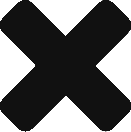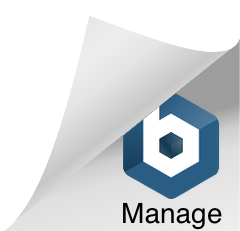Note: This blog article is meant to be a continuation of ‘BackupAssist: Backing up MDaemon’—which creates a backup of all of email as well as your MDaemon configuration. As such, it will reference steps taken in the previous blog and builds onto the configuration previously outlined. This blog also assumes you’ve already configured/have access to an R-Sync server at a remote location.
If you haven’t already configured an R-Sync server, please refer to the linked document below. Please be aware this document is intended to provide a helpful outline for configuring your R-Sync server, we do not officially support the R-Sync server software.
Link: http://www.ccsoftware.ca/backupassist/support.cfm#rsync
If you’re planning to only utilize the R-Sync job engine in BackupAssist, you may want to consider purchasing the R-Sync Standalone edition which is roughly half the cost of the Core license.
The R-Sync job type in BackupAssist requires an additional add-on license to utilize its functionality. If you do not have an R-Sync add-on license, you can request a trial key from us which will unlock this feature for 30 days.
With R-Sync out of the way let’s get to creating our offsite backup job. Previously, we configured a local backup of our MDaemon directory. Next, we’ll show you how to push this data offsite to an R-Sync server.
- Open BackupAssist and select ‘Manage Backup Jobs’.

- Right click on the ‘MDaemon Backup’ job and choose ‘Clone’.

- Adjust the ‘Job Name’ and ‘Description’ and click ‘OK’.

- Right click on ‘MDaemon Backup Offsite’ and choose ‘Edit’.

- Click ‘Destination’ on the left and then click the ‘Select new destination’ link.

- Select ‘Rsync*’ and click ‘Next’.

- Choose ‘Basic’ and click ‘Next’.

- Fill in the R-Sync servers IP address, the required directory path, port and user name.
- Click the ‘Register with server’ button and type your password into the window when prompted.
- Click the ‘Test Connection’ button and then the ‘Finish’ button.

This job is now complete. This will provide 5 days of offsite backups. If a disaster does strike you now have the confidence that you have an offsite copy of all emails and MDaemon configuration.
If you have any questions sent us an email to support@ccsoftware.ca.