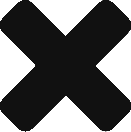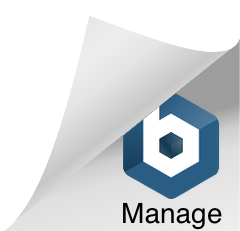We commonly get asked to help troubleshoot a problematic mail client which cannot connect to an MDaemon server.
A typical example is an Outlook profile, installed on a client’s computer, which cannot successfully send and receive email. After verifying the configured IMAP/POP3/SMTP settings are free of typo’s our next step is to ensure we can communicate with the appropriate ports on the server. We use the Telnet client in Windows to accomplish this task which avoids having to download a third party application.
To enable the Telnet Client in Windows 10, complete the following steps:
- Open the Control Panel
- Programs and Features
- Turn Windows Features On or Off
- Place a check mark next to the ‘Telnet Client’ and click ‘OK’
When the installation completes you’ll need to launch the command prompt in Windows and type the following commands.
To test SMTP connectivity:
telnet mail.yourdomainnamehere.com 25
You should get a response similar to the string pasted below.
‘220 mail.yourdomainnamehere.com ESMTP MDaemon 16.0.1; Tue, 03 May 2016 10:44:01 -0400’
To test POP3 connectivity:
telnet mail.yourdomainnamehere.com 110
You should get a response similar to the string pasted below.
‘+OK mail.yourdomainnamehere.com POP3 MDaemon 16.0.1 ready MDAEMON-F201605031046.AA4617160MD7764@mail.yourdomainnamehere.com’
To test IMAP connectivity:
telnet mail.yourdomainnamehere.com 143
You should get a response similar to the string pasted below.
‘* OK mail.yourdomainnamehere.com IMAP4rev1 MDaemon 16.0.1 ready’