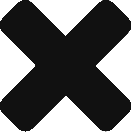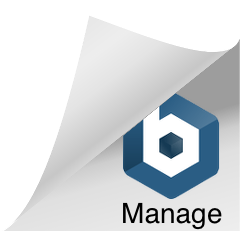We’ve been in touch with a few admins cleaning up the aftermath of a crypto-type infection, (also known as ransomeware),
We’ve been in touch with a few admins cleaning up the aftermath of a crypto-type infection, (also known as ransomeware),
which results in all files being encrypted on the infected machines’ drives (as well as any connected mapped drives). Unfortunately, the only way to decrypt the infected files is by paying ransomware fees to the hackers responsible for the infection – which does not come with a satisfaction guarantee. It may, or may not work.
These crypto-variants find new inventive ways to bypass anti-virus scanning engines on a daily basis. Keeping your anti-virus software up-to-date ensures you can block the ‘known’ variants, but how do you protect yourself against the impact of ‘unknown’ variants?
Backups. Ensuring you have an offsite, or disconnected backup of your important data is a must. Depending on your needs you may want to create and run a backup job multiple times a day – others may get by with a single backup per day. Regardless, the BackupAssist software will accommodate.
The two most common backup strategies we see in place for this are; the R-Sync, offsite backup and the System Protection to external USB drives (swapped daily, for example). Both job types offer a viable restore option should your machine become infected.
The R-Sync backup job is meant to backup flat files and folders from a particular machine (think Office documents, pictures, pdf’s…etc.). While the System Protection job is typically used for bare metal backups..
Regardless of the job type you choose; configuration is a simple process in BackupAssist.
R-Sync Configuration:
- Open BackupAssist
- Click ‘New’ from the top menu options and choose ‘File Protection’
- Place a check mark next to the directories you’d like to backup
- Click ‘Next’ and choose ‘R-Sync’ as the destination
- Follow the onscreen instructions to complete the job setup
System Protection Configuration:
- Open BackupAssist
- Click ‘New’ from the top menu options and choose ‘System Protection’
- By default, the ‘Entire System’ will be selected – click ‘Next’
- Highlight ‘External Disk’ and click ‘Next’
- Follow the onscreen instructions to complete the job setup
It’s important to note that BackupAssist offers a free 30 day fully functional trial mode on any new installation. Use the download link below to give it a try!