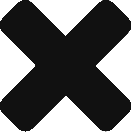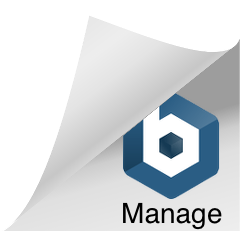We receive quite a few support requests from admins experiencing issues with the
We receive quite a few support requests from admins experiencing issues with the
OutlookConnector client. For good reason — setting up an OutlookConnector account requires some very important prerequisites which may not seem obvious and are often overlooked. We want to ensure you’re not called back to your customer’s location on a regular basis to troubleshoot recurring Outlook issues.
We’ve found that making the below configuration changes as you set-up OutlookConnector for the first time on a machine, results in the best experience possible for the end users. Skip the hassle of missing attachments, Outlook hanging, slow performance and unhappy customers. Use the steps below as a guide for the creation of any OutlookConnector accounts to ensure it’s done right the first time.
1. Update Outlook
The latest releases of the OutlookConnector client are built for use with up-to-date Outlook installations. Keeping Outlook up-to-date with Microsoft hot-fixes and patches ensures your machine is more secure and ready for OutlookConnector.
2. Install the most up-to-date version of OutlookConnector on the client machine your license will allow
Current releases of OutlookConnector include fixes and updated functionality which ensures an OutlookConnector profile performs correctly. It’s essential to take the time to update existing client software with the latest and greatest release in order to avoid problems. While you’re at it; double check the ‘Programs & Features’ in Windows for any older builds of OC used in the past which are no longer necessary and remove them.
3. Disable Graphics Hardware Acceleration (File | Options | Advanced | Uncheck ‘Graphics Hardware Acceleration | Restart Outlook)
Since the release of Outlook 2013, Microsoft has enabled Graphics Hardware Acceleration, by default. We’ve received a lot of reports of Outlook performing slowly while this option is enabled. We recommend disabling this during the account creation to avoid any potential issues it may cause.
4. Create a ‘dummy’ POP3 account. (Only required on new machines or new installations of Outlook)
The first time Outlook is launched after creating an email profile, it writes some important system files to the hard disk. Unfortunately, this has been known to cause issues with an OutlookConnector profile – so we suggest creating a ‘dummy’ POP account prior to setting up an OutlookConnector profile on a new machine, or a new installation of Outlook to avoid this problem. It’s important to note that the information typed into the ‘POP’ account fields do not have to point to a legitimate user account or server – it just has to fill in the required fields and be opened once to create the vital system files.
5. Create a new OutlookConnector profile in Outlook
Organization is significant and often overlooked when it comes to Outlook profiles. The default profile created in Outlook, cleverly named ‘Outlook’, definitely does not aide in determining which type of profile has been created, or who it’s been created for. We recommend taking the time to create a new profile and be sure to give it a meaningful name.
6. Make an exclusion in the Anti-Virus’ real time scanning engine for the ‘localcache.db’ file used by OutlookConnector
This step is crucial and very often overlooked. If it has been missed, the profile will crash or hang whenever the local Anti-Virus software decides to hold the file hostage and scan it. When this occurs it can inadvertently corrupt the ‘localcache.db’ file, forcing admins to recreate the users OutlookConnector profile.
7. Disable any mail scanning functionality or Outlook Integration options in the anti-virus (ONLY if you have SecurityPlus installed on your MDaemon server)
Anti-virus software commonly includes an ‘Email Protection’ module. We’ve found that leaving this module enabled in ANY A/V can potentially lead to missing attachments, slow browsing and random hangs. For this reason, we typically recommend that you disable all mail scanning features and all Outlook integration options found within the workstations anti-virus when you’re MDaemon server includes the SecurityPlus add-on.
8. Ensure any unnecessary Com Add-Ins within Outlook have been disabled
It’s surprising how many applications install add-ins into Outlook in the background, with no user intervention or warning. It’s not uncommon to disable a half dozen unnecessary add-ins from an Outlook profile. The most problematic add-ins we’ve come across have been installed by Apple and local anti-virus software.