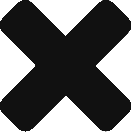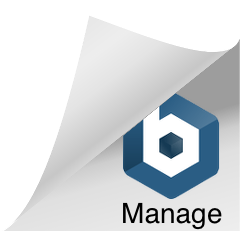MailStore – Scheduled Email Reporting
With the release of MailStore v10.1 administrators can now configure a status report of MailStore that will be sent to the administrator as an email. The HTML email report includes a lot of useful information that an admin would see on the “Start Page” after logging in with the MailStore Client. The admin can quickly find out when their license expires, version number, how many unused accounts are left, total number of messages archived, and more. One of the most important parts of this report are whether or not jobs have been running successfully!
Let’s get this set up!
SMTP Configuration
In order for MailStore to send the reports we must first make sure the SMTP settings in MailStore have been configured. The SMTP options in MailStore are found by expanding Administrative Tools | Miscellaneous | SMTP Settings.

Configuring The Status Report
The status report feature is found by expanding Administrative Tools | Management API | Jobs. At the top click the drop down menu titled “Miscellaneous”, and select Send Status Report.

A new window titled “New Job” should now be shown. Select a time period that the report should cover, enter the email address of the person who is going to receive the reports, and select the interval at which to run the job.

Add a Data Integrity Check
While you are in the Jobs section of MailStore it’s worthwhile adding another job that checks the integrity of the MailStore data. This can help detect any disk issues. To create this job click the “Storage” drop down menu and select Check Data Integrity.

You can safely leave the “Include Search Indexes” option disabled. It can greatly slow down the integrity check. The Search Indexes can be easily rebuilt if needed. Typically we run this job once per week.

Have any questions? Send us an email to support@ccsoftware.ca.