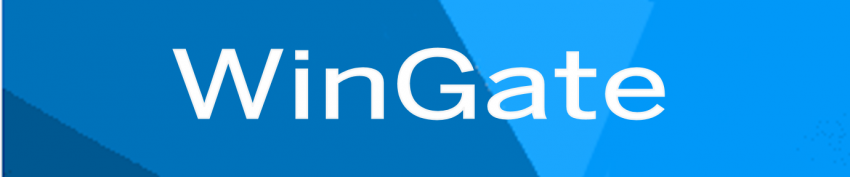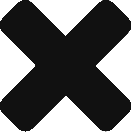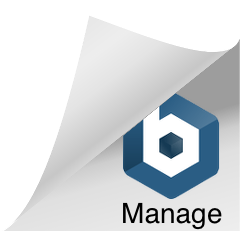All configuration settings for Wingate are kept in the registry. This makes moving WinGate to a new machine a simple matter of exporting a key from the registry and then importing it once you have WinGate installed on the new system.
All configuration settings for Wingate are kept in the registry. This makes moving WinGate to a new machine a simple matter of exporting a key from the registry and then importing it once you have WinGate installed on the new system.
Please Note: These instructions are for going from 32 bit to 32 bit or 64 bit to 64 bit.
Step 1: Deactivate License
The WinGate license can only be activated on one machine at a time. This means, if you need to move your license to an installation on another computer, you must deactivate the license on the current installation first. Once this has been done the license key can be activated on the target installation.
Click on “Licensing” in the main Control Panel in Gatekeeper. Highlight each license and click “Deactivate” on the “Tasks” menu in the lower left corner of the window.

Step 2: Export the Registry Settings
There are two ways to approach this. The first option is to use the Import/Export utility provided within the WinGate Advanced Options applet, accessible through the WinGate Group in Start -> Programs.

Simply click Export to save your settings.
Option 2: Alternatively, if you are confident in working with the registry you could export directly:
Open regedit
Navigate to HKEY_LOCAL_MACHINE\Software\QBIK Software
Export this key to an accessible location
Step 3: Install WinGate on the New System – follow the setup instructions and reboot . (You will be prompted to add and activate your license during the installation.)
Step 4: Import Settings into New Install
As with the export, you have two options for importing your settings.
For both options you’ll need to first Stop the WinGate Engine (right click on the globe icon in your sys tray and choose stop engine) and delete the current registry key
Option 1 – Using the Advanced Options Applet
- Open regedit
- Navigate to HKEY_LOCAL_MACHINE\SOFTWARE\Qbik Software
- Delete or rename the WinGate registry key
- Open the applet and click the “registry” item.
- Click “Import” and follow instructions.
- Start the WinGate Engine
Option 2 – Import through Registry
– Open regedit
– Navigate to HKEY_LOCAL_MACHINE\SOFTWARE\Qbik Software
– Delete or rename the WinGate registry key
– Run the backed up registry file to reimport it
– Start the WinGate engine
That’s it! You now have a new WinGate up and running with all your settings from your previous installation.
If you have any questions or need further assistance moving your WinGate installation please email support@ccsoftware.ca and one of our experienced techs will be happy to assist.